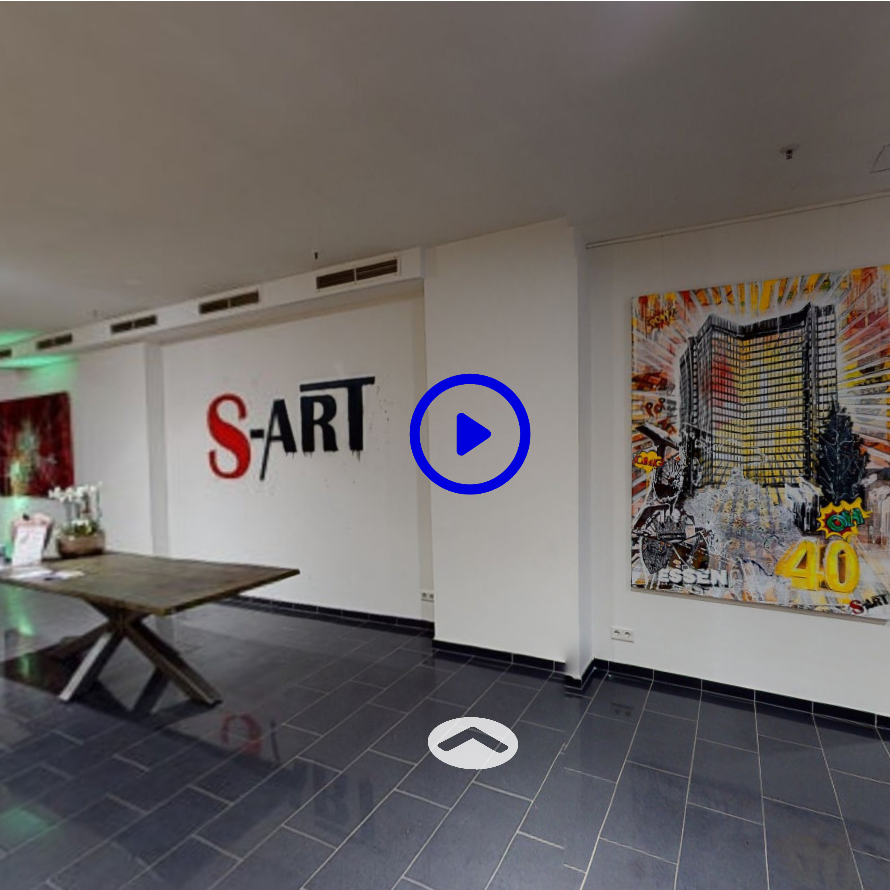VR Spot
VR spots enable interaction with the environment. Clicking opens the spot or triggers the action.
Interactions
The following interactions are available:
- Change room: this spot allows the user to enter another VR room. In the picture, this hotspot can be seen at the bottom of the floor.
- Info spot: Here, an information spot is shown to the user. Text and graphics can be displayed as information.
- Video: A video spot opens a video. In the picture, this is the spot with the blue video icon.
- Task spots: the following task types are available here
- Sorting task
- Matching task
- Cloze text
- Question cards
- picture recognition
- word matching
Task spots are currently not usable with VR headsets or in Cardboard mode, as these elements cannot be controlled in VR space.
Status
VR spots can b e displayed with or without a status icon. The status and the title displayed under the icon can be activated in the project editor. The status icons are also determined there by the icon set selected for the project. The status icon indicates the editing status of the spot:
- Done: Spot is done, e.g. an info spot has been viewed, a task has been completed.
- Position: This is the spot that is currently being edited.
- Started: If the spot has been started but not successfully completed, it is in this state.
- Open: The spot has never been opened, but can be opened.
- Locked: The spot cannot currently be opened because the requirements have not yet been met. For example, other spots must be completed first.